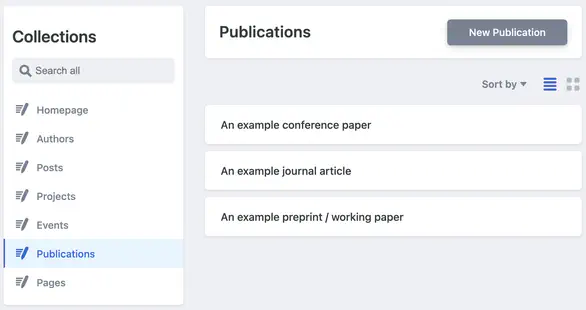CMS
Add, edit, and remove publications with the built-in publication editor:
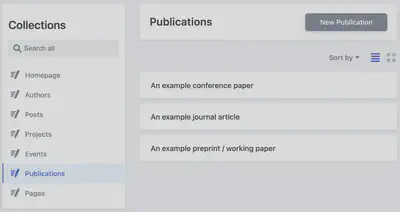
Import from BibTeX
The leading reference management tools enable you to export your publications to the open BibTeX format. If you are new to research we recommend managing references with Zotero, a popular open source tool.
In your reference management tool, create a list of your own publications and export it as a BibTeX file to data/publications.bib within your site folder.
Python 3 is a prerequisite, so install Python 3 if it’s not already installed. Before continuing, backup your website folder or check it into Git so that you can review the changes suggested by the import tool.
Open your Terminal or Command Prompt app and install the Academic import tool:
pip3 install -U academic
Use the cd command to navigate to your website folder in the terminal.
Then import your publications with:
academic import --bibtex data/publications.bib
The tool is intended purely to help assist you, so the generated output in the content/publication folder should be reviewed prior to publishing your site. You can also consider enhancing the output by taking a look at the front matter parameters in the files alongside the details in the Manually section below.
To contribute to the tool or submit feature requests and bug report, please check out the Academic publication importer on GitHub.
Command line
Alternatively, publications can be manually created using the command:
hugo new content/publication/<my-publication>
where <my-publication> is the name of your publication, using hyphens (-) instead of spaces.
Then edit the parameters in content/publication/<my-publication>/index.md to include the details of your publication. The main parameters include:
- title: the title of your publication
- date: the date that your publication was first published (must be in a valid TOML date format)
- publication_types: use the following legend to specify the main type of your publication, e.g.
"1"for conference proceedings:- 0 = Uncategorized
- 1 = Conference paper
- 2 = Journal article
- 3 = Preprint / Working Paper
- 4 = Report
- 5 = Book
- 6 = Book section
- 7 = Thesis
- 8 = Patent
- publication: where your title was published - Markdown formatting is enabled here for italic etc.
- abstract: the summary of your publication
Further details on your publication can be written in the body of the document (after the YAML/TOML front matter) using Markdown for formatting. This text will be displayed on the publication’s page.
To enable visitors to read your work, either paste a link to your PDF in url_pdf or add a PDF file with the same name as your publication’s own folder to your publication’s folder and a PDF link will be automatically generated. For example, if your publication is located at publication/photons/index.md, place a PDF at publication/photons/photons.pdf.
To enable visitors to easily cite your work, export a BibTeX citation file named cite.bib from your reference management tool to your publication’s own folder and a citation link will be automatically generated.
Linking other resources
The url_ links can either point to local or web content. Associated local publication content, may be copied to the publication’s folder and referenced like url_code = "code.zip".
You can also associate custom link buttons with the publication.
") or backslashes (e.g. LaTeX \times) occurring within the value of any front matter parameter (such as the abstract) should be escaped with a backslash (\). For example, the symbol " and LaTeX text \times become \" and \\times, respectively. Refer to the YAML or TOML documentation for more info.Modifying Publication Types
To rename publication types, edit the associated pub_* values in your language pack. If your language pack hasn’t been updated recently, you can copy the latest options from the English language pack.
To add or remove publication types,
- Add the names of your new publication types to your language pack(s)
- Copy
wowchemy/data/publication_types.tomltodata/publication_types.tomlwithin your site folder - Edit
data/publication_types.tomlto add your own types
- Each type in the list should be the key of a translation entry in your language pack(s) rather than the actual text of the publication type