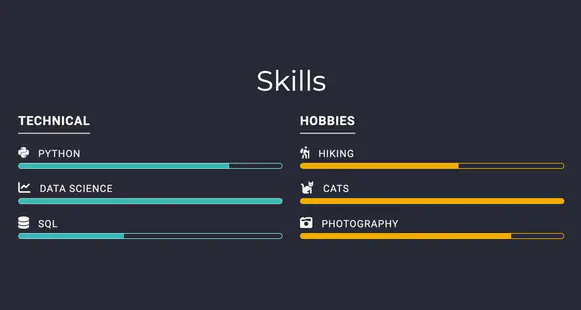Showcase your skill set and hobbies.
Usage
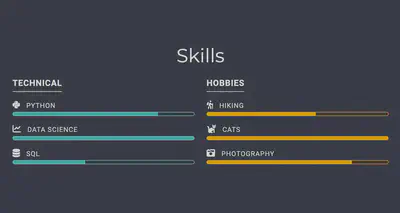
For example, the following options can be added to your section front matter in order to include the Skills block:
---
title: My page
type: landing
sections:
- block: skills
content:
title: Skills
text: ''
# Choose a user to display skills from (a folder name within `content/authors/`)
username: admin
design:
columns: '1'
---
Then edit your skills in your user profile. The default user profile is named admin and can be edited at content/authors/admin/_index.md.
In the following example, we create two groups of skills, Technical and Hobbies. You can create as many groups of skills as you like and color them differently using the color and color_border options, as seen under the Hobbies group below.
You can optionally add an icon for each skill. Choose an icon from the huge Font Awesome library, add your own custom SVG icon, or just show an emoji! Learn more in the Icon guide.
skills:
- name: Technical
items:
- name: Python
description: ''
percent: 80
icon: python
icon_pack: fab
- name: Data Science
description: ''
percent: 100
icon: chart-line
icon_pack: fas
- name: SQL
description: ''
percent: 40
icon: database
icon_pack: fas
- name: Hobbies
color: '#eeac02'
color_border: '#f0bf23'
items:
- name: Hiking
description: ''
percent: 60
icon: person-hiking
icon_pack: fas
- name: Cats
description: ''
percent: 100
icon: cat
icon_pack: fas
- name: Photography
description: ''
percent: 80
icon: camera-retro
icon_pack: fas
Customization
Learn how to customize the block design, such as the background, padding, or even applying your own custom styles.